How to get back photos from a Formatted SD card?
Summary: The blog describes the scenario under which the SD card gets accidentally formatted and explains the benefits of recovering the image files using third-party Stellar Photo Recovery software. It also provides the entire recovery procedure step by step to get back photos from a Formatted SD card.
SD Card format is a frequent problem that occurs mainly due to the portable nature of the storage device. As the card is commonly shifted from one device to another for reading, writing, or copy operations; accidental formatting of SD card is usual. Sometimes, an image that is captured from a device may not be supported by another device and displays the state as inaccessible.
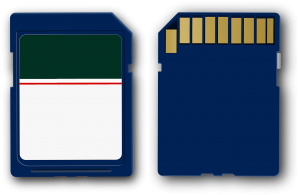
When the SD card status is displayed as inaccessible, the system sometimes prompts the user to format the drive. There is no other option left other than to format the SD card for resolving the issue. Consequently, all data disappears and is lost forever. Then the question arises as to how to get back photos from a Formatted SD card?
Can Formatted SD Card be Recovered?
In all probabilities, Yes! You can get back photos from a Formatted SD card by employing a professional Photo Recovery software.
Stellar Photo Recovery software is a reliable solution to recover multimedia files including images, audio, and videos from all types of SD cards. Apart from SD Cards, the tool supports all internal and external storage devices for multimedia recovery. It recovers data from various file types including FAT, NTFS and ExFAT. The tool offers some exclusive and extensive benefits while recovering photos. Let’s look at each:
Supports All Major File Formats:
The advantage of performing formatted SD Card photo recovery with the help of the tool is that it recovers all the leading multimedia formats for audio, videos, and image files. Since SD cards are primarily used in digital devices such as digital cameras, smartphones, camcorders, etc. to capture photos and videos, the tool is considered as an efficient recovery source with extensive support for reputed brands.
Supports Major Camera or Smartphone Brands:
Since there are no guaranteed built-in recovery solutions available to recover data from formatted storage media, the professional image recovery tool is the only option to salvage data from permanent loss. The additional benefit is that the software supports all the main camera brands such as Samsung, Sony, Epson, Nikon, Canon, Fujifilm, Kodak, Sigma, Panasonic, Pentax, Olympus, and Minolta, to name a few.
No Risk of Data Loss Involved:
As a matter of fact, manual recovery methods comes with specific restrictions and risks; this is not the case when recovery is performed using the automatic recovery software. The manual procedures are complex and thus takes time to accomplish, while the professional tools work in just a few clicks and recovery is guaranteed.
Facilitates to create an image of SD Card:
As the tool offers extensive features, it is always beneficial to perform automatic and instant recovery over manual methods. Stellar Photo Recovery software has the capability to create a replica of the SD Card which can be later used as a backup to restore lost data in case of storage media failure.
Saves Time via Selective Recovery of Data:
Moreover, you do not have to waste your valuable time and efforts on recovering the entire data when the format or corruption occurs. In fact, you can execute selected recovery by choosing specific files or the region from SD card that needs to be recovered. The effortless recovery process saves time, and of course, unnecessary steps.
Steps: How to get Photos back from a Formatted SD card
Now that we are familiar with the benefits offered by Stellar Photo Recovery software, let’s now take a look at its working. Follow the steps below:
1. Run Stellar Photo Recovery software
2. Next, connect the formatted SD card to the system using a card reader
3. From the home screen, select Recover Photo, Audio & Video option
4. You can see all connected devices and storage media in the tool panel. Select the drive letter assigned to the formatted SD card
5. Select Advanced Settings option and click to extend Photo File Format option available under Supported File Format tab in Advanced Settings window
6. Select the image file formats that you need to recover by clicking on the associated checkboxes
7. Once all the file formats are chosen, click on OK button to proceed further with photo recovery process
8. You can also click on the Select Region tab in Advanced Settings window to specify Starting Sector and Ending Sector. Click on OK
9. Next, click on Scan Now button to start the scanning procedure. Here, you can view the scan progress within the tool panel
10. Once the scan completes, the tool will display all the files for selected file format in the preview pane
11. Click the check boxes for files that need to be restored on the machine
12. Finally, click on the Recover button to accomplish the recovery procedure
With the help of Stellar Photo Recovery tool, you can successfully get back photos from a Formatted SD card, irrespective of the file format or volume. Therefore, if the SD card you are using is formatted accidentally, you can successfully recover it and restore all the recovered data, without making any changes to its original structure.
I accidentally pressed the format button of s4. How to recover my data back?
It is not difficult to recover back data from formatted s4 SD card unless it is overwritten by any other data. Download and install SD card recovery software to get back data from formatted Sd card
Is it possible to recover video files from an SD card which is formatted multiple times?
It is most likely that the stored has been stored many times and again reformatted, so there is a huge chances of overwriting which will make recovery almost impossible. Chances are rare but you can give it a shot by running the demo version of Stellar Photo Recovery.
how to format write protected sd card in cmd?
First, remove the write-protection from the SD card, using command below
diskpart
list disk
select disk x (x is the number of USB flash drive)
attributes disk clear readonly
clean
create partition primary
format fs=fat32
For more details on removing write-protection, visit http://www.retrievephotos.com/blog/recover-photos-from-write-protected-sd-card-or-usb-drive/